Summary
If your internet provider, router, Wi-Fi network name (SSID), or Wi-Fi password changes, the anywAiR NEXT adaptor will still remember the old credentials and the AC will appear offline. Use this article to update Wi-Fi details or factory-reset and re-add the adaptor.
Applies to
anywAiR NEXT USB Wi-Fi adaptor with the myanywAiR NEXT app (iOS/Android)
Common triggers (why it went offline)
New internet provider or router
Changed Wi-Fi network name (SSID)
Changed Wi-Fi password
Moved to a new mesh or combined 2.4/5 GHz setup
Before you start
Indoor unit powered; adaptor firmly plugged in.
Stand near the unit with your phone connected to the new Wi-Fi.
The adaptor connects to 2.4 GHz Wi-Fi only.
Option A — Update Wi-Fi (keeps users/schedules)
Open myanywAiR NEXT → select the device → Settings (gear).
Tap Reset Wi-Fi settings.
Select your 2.4 GHz network and enter the new password.
Wait for reconnection confirmation.
If Option A isn’t available or fails, use Option B.
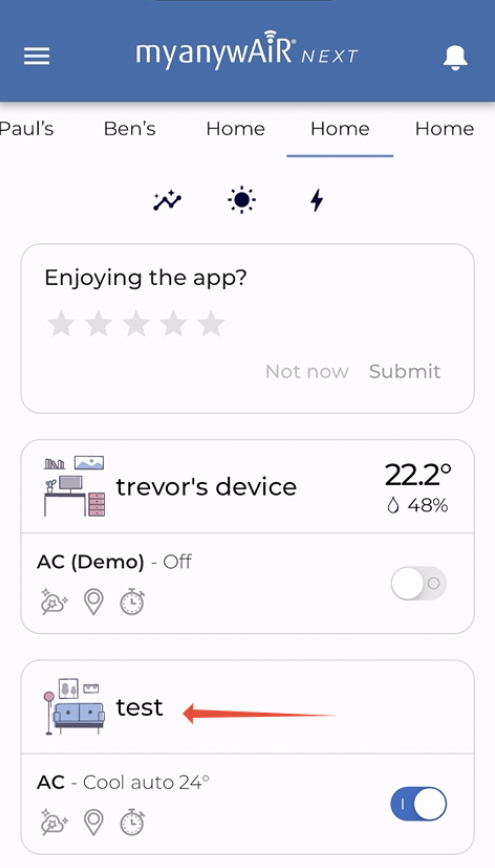

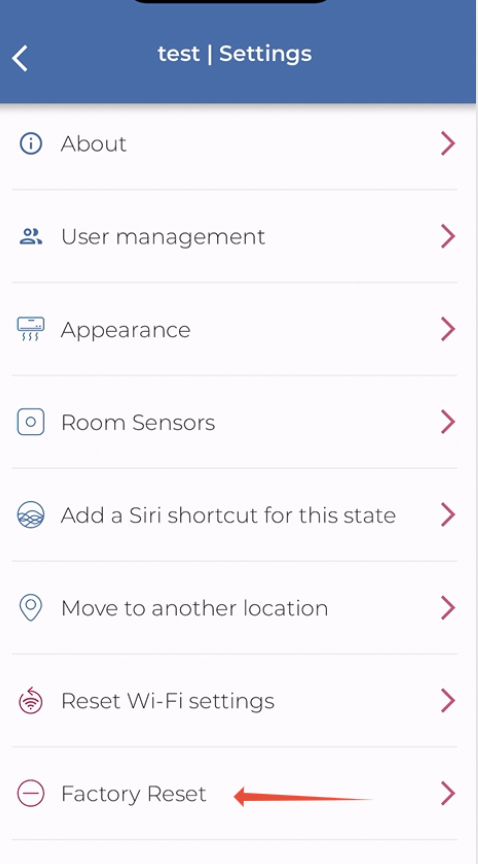
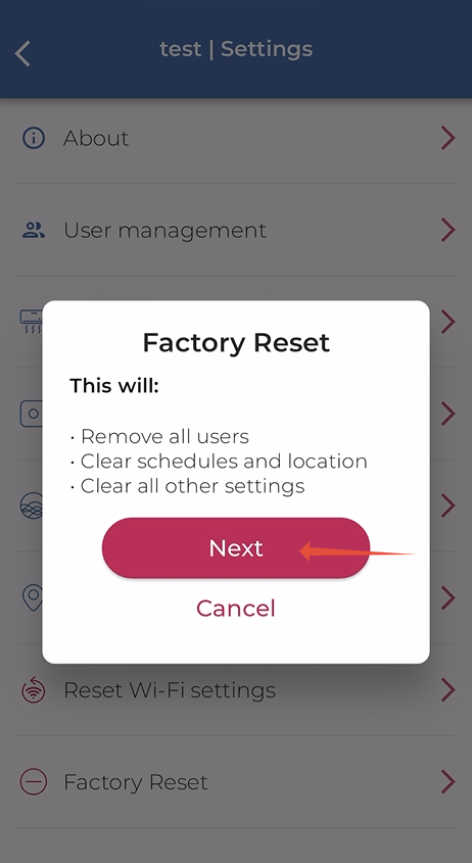
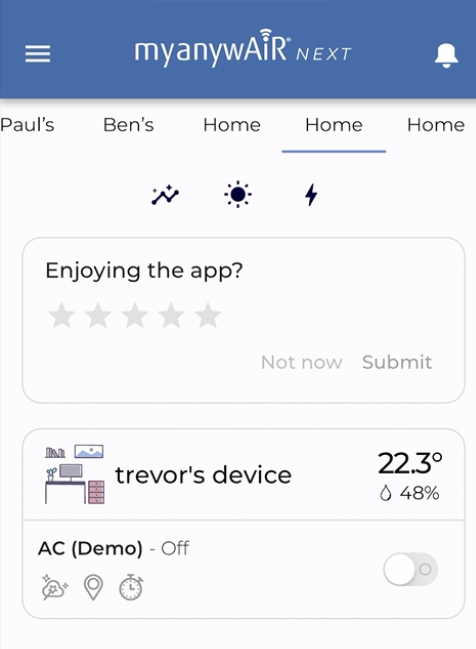
Option B — Full Factory Reset & Re-Add (clears users/schedules)
A) Remove from account — Device → Settings → Factory Reset → Next.
B) Hardware reset — Unplug/re-plug the adaptor’s USB lead 10 times, ~3 seconds between each.
Success: rapid, continuous Wi-Fi LED flashing (pairing mode).
C) Add again — In the app, choose Add / Set up a new device and join your 2.4 GHz Wi-Fi.
Network checklist (most failures are here)
Band: 2.4 GHz only (separate SSIDs if needed).
Security: WPA2-PSK (AES) preferred; avoid WPA3-only.
SSID/Password: ≤ ~32 characters; avoid unusual symbols.
DHCP: Enabled. MAC filtering: Off (or whitelist the adaptor).
Mesh: Temporarily disable band-steering or pair near the primary node.
Phone: Allow Bluetooth and Location permissions for onboarding.
LED quick reference (adaptor)
Rapid flashing: Ready to pair.
Solid or off: Not in pairing—repeat the 10× plug cycle and check power/USB seating.
Still need help? Include in your ticket
Router make/model and security mode
Whether SSID/password changed (and if 2.4/5 GHz are combined)
Exact LED behaviour and the app screen where setup stalls
Outcome
Updating the Wi-Fi settings (Option A) or performing a factory reset and re-add (Option B) restores connectivity whenever your provider, router, SSID, or password changes.
